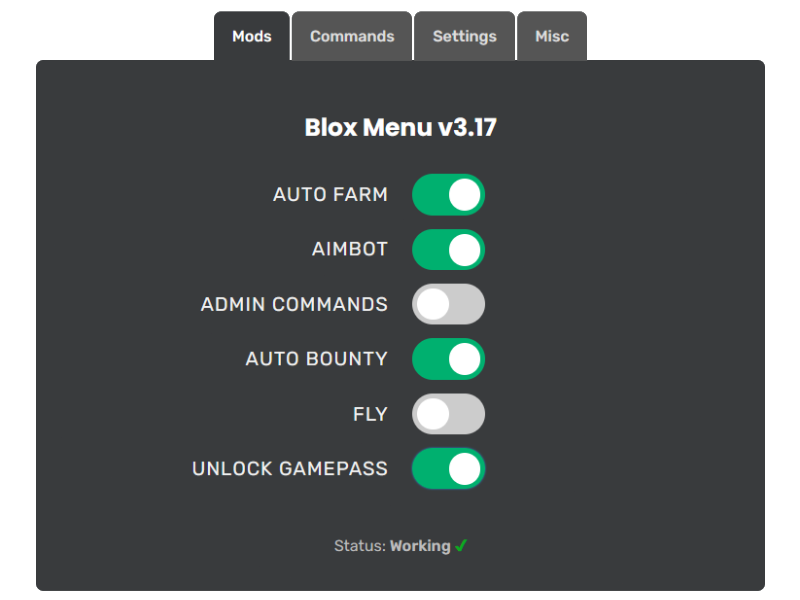
Tower of Hell Mod Menu v3.8
-- Tower of Hell Mod Menu Script
local player = game.Players.LocalPlayer
local playerGui = player:WaitForChild("PlayerGui")
-- Create a simple GUI
local screenGui = Instance.new("ScreenGui", playerGui)
local frame = Instance.new("Frame", screenGui)
frame.Size = UDim2.new(0.3, 0, 0.5, 0)
frame.Position = UDim2.new(0.35, 0, 0.25, 0)
frame.BackgroundColor3 = Color3.fromRGB(255, 255, 255)
frame.BorderSizePixel = 0
-- Title
local titleLabel = Instance.new("TextLabel", frame)
titleLabel.Size = UDim2.new(1, 0, 0.1, 0)
titleLabel.Text = "Tower of Hell Mod Menu"
titleLabel.TextColor3 = Color3.fromRGB(0, 0, 0)
titleLabel.BackgroundColor3 = Color3.fromRGB(200, 200, 200)
-- Function to Jump Higher
local function jumpHigher()
player.Character.Humanoid.JumpPower = 100
end
-- Button to Jump Higher
local jumpButton = Instance.new("TextButton", frame)
jumpButton.Size = UDim2.new(1, 0, 0.1, 0)
jumpButton.Position = UDim2.new(0, 0, 0.1, 0)
jumpButton.Text = "Jump Higher"
jumpButton.BackgroundColor3 = Color3.fromRGB(255, 100, 100)
jumpButton.TextColor3 = Color3.fromRGB(255, 255, 255)
jumpButton.MouseButton1Click:Connect(function()
jumpHigher()
end)
-- Function to Speed Hack
local function speedHack()
player.Character.Humanoid.WalkSpeed = 50
end
-- Button to Speed Hack
local speedButton = Instance.new("TextButton", frame)
speedButton.Size = UDim2.new(1, 0, 0.1, 0)
speedButton.Position = UDim2.new(0, 0, 0.2, 0)
speedButton.Text = "Enable Speed Hack"
speedButton.BackgroundColor3 = Color3.fromRGB(100, 100, 255)
speedButton.TextColor3 = Color3.fromRGB(255, 255, 255)
speedButton.MouseButton1Click:Connect(function()
speedHack()
end)
Description
The Tower of Hell Mod Menu enhances your gameplay in the challenging Roblox game *Tower of Hell*. Unlock features that help you conquer obstacles, increase your jump height, and speed up your progress. With a straightforward interface, you can easily navigate through powerful tools to help you reach the top!
Features
Jump Higher 🚀
Increase your jump height to clear obstacles easily.
Speed Hack 🏃♂️
Move faster to complete levels quicker.
Infinite Time ⏳
Extend the timer for endless gameplay.
No Fall Damage ⚠️
Eliminate fall damage to avoid penalties.
Instant Respawn 🔄
Respawn instantly after falling.
Ghost Mode 👻
Become invisible to other players for stealth.
Auto Climb ⛰️
Automatically climb obstacles without manual input.
Wall Climbing 🧗
Climb walls effortlessly to reach high spots.
Fly Mode ✈️
Enable flight to bypass obstacles.
Unlock All Towers 🏰
Access all towers without restrictions.
Change Game Time ⏰
Manipulate the game timer to your advantage.
No Block Collision 🚷
Pass through obstacles without getting stuck.
And much more. See all features.
DownloadInstallation Instructions
How to Install on Android
To install the Blox Menu on your Android mobile or tablet device, follow these steps:
- Download the Blox Menu .apk file from the official site.
- Locate the file in your Downloads folder.
- Enable installations from unknown sources in Settings > Security.
- Tap the .apk file to start installation.
- Follow the on-screen instructions.
- Launch Blox Menu from your app drawer.
- Open your Roblox game and tap to access the mod menu.
How to Install on PC
Follow these steps to install Blox Menu on your PC (Windows 7, 10, 11+):
- Download Blox Menu.exe file from our website.
- Once the download is complete, locate the file in your Downloads folder.
- Double-click the .exe file to start the installation.
- Follow the on-screen instructions to complete the installation.
- After installation, launch Blox Menu from your desktop shortcut or the Start menu.
- Open the desired Roblox game and press the designated key (F9) to access the mod menu.
If you encounter any issues during installation, please refer to our Troubleshooting Common Issues or consult the Installation Guide for further assistance.